Instructions to Get a Verified Badge
Welcome to Recruit.com! If you’ve found this page, you’re probably interested in figuring out how you can find your next opportunity. That could be a full-time job, contract position, academic admission, internship, or even a place to volunteer. In this article, I’m going to give you a secret that’s hopefully going to help you climb a few rungs on your ladder.
What’s the secret? You’re more than a resume. But for whatever reason, that’s usually the only thing that you send to someone when you’re seeking an opportunity. And in all fairness, of those who do send resumes – there is an even smaller percentage of people who actually send meaningful resumes. So when I say that you’re more than a resume – what does that really mean? Well to me, it means that you’re a real, living, breathing, three-dimensional person who has something unique and wonderful to share with the world. You’re more than words on paper.
If you use Recruit correctly as I describe in the instructions below, you’ll be in an immensely better position than those who don’t. You’ll be creating a professional portfolio of yourself. You’ll be building and exposing ‘platform you’. People looking for candidates are overwhelmed by the stacks of resumes they receive. By sending someone the key to your Recruit profile, you give them the courtesy of getting to know about you before they ever meet you. Essentially, you bypass early round interviews which is an incredible time-saving gift you can give a prospective employer or school. If you do this – you will stand out.
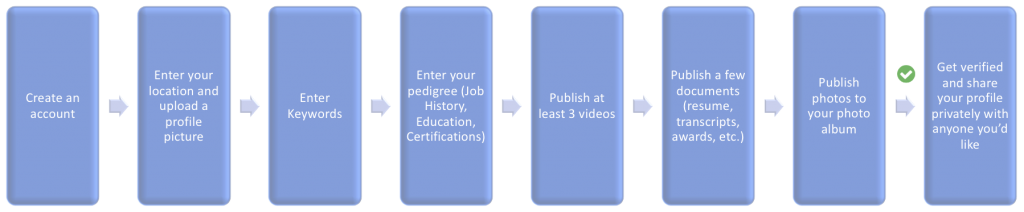
Once you’ve completed everything below we’ll issue you a Verified badge. ![]()
Step: 1
Go to https://www.recruit.com. Create an account. You can sign up using an email address, or quickly log in with any of our four accepted social accounts (Facebook, Twitter, Google, and LinkedIn). The login screen looks exactly like the image below. If you click that image it’ll take you to the home page in a new window. Don’t forget to verify your email by clicking the link you receive. When you’re done, come back here to understand where to focus next.
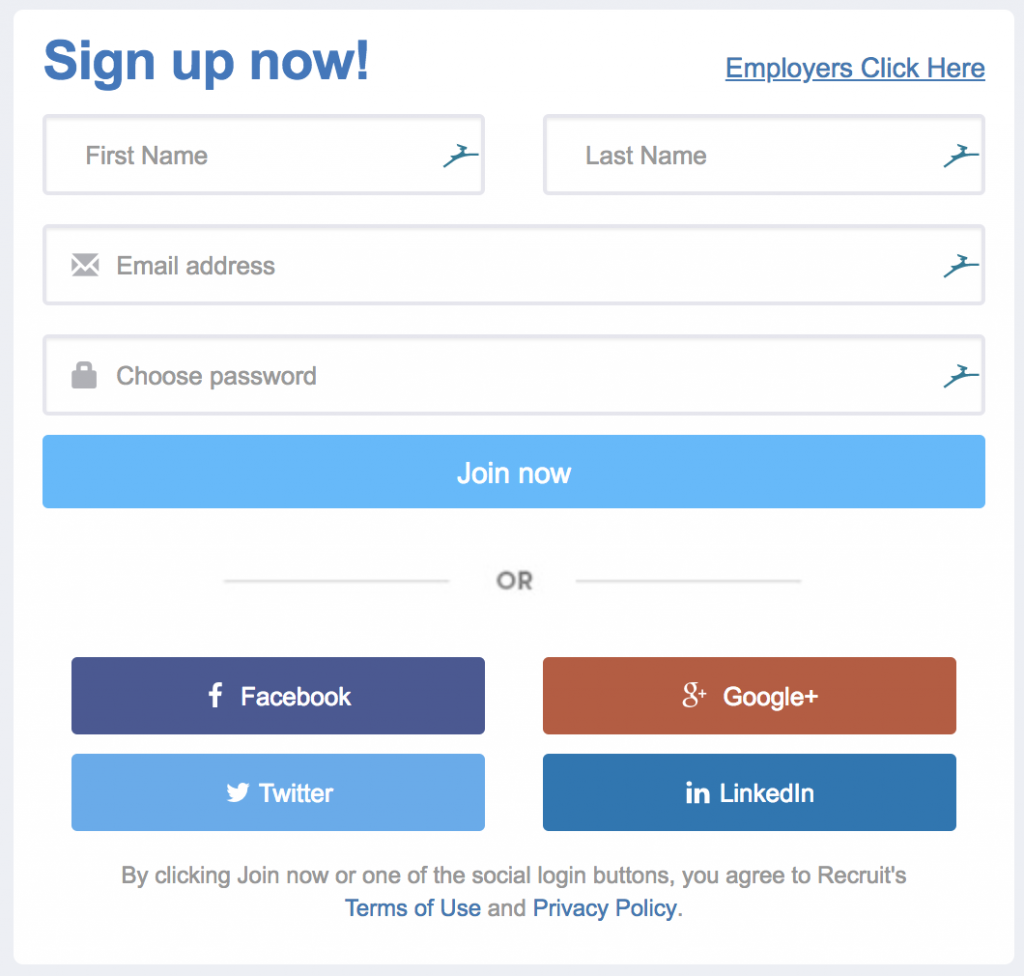
Step: 2
Enter your location (make sure to enter your Zip Code if you’re in the United States). This part is important: Upload a profile photo. Make sure it’s a good one. To me, what defines a good profile photo is one which represents how you’d like to appear if you were to show up for your first interview. You can either complete the steps in this article using your web browser or you can download our mobile app by visiting one of the links below. Pro-tip: using the mobile app can be really great for recording videos and taking pictures. Most of the people who are successful using Recruit use both a web browser and the mobile app, continuing to develop their Recruit profile over time. The screen caps shown in this article are based upon using a web browser, but the mobile apps are the same general process. You’ll be spending most of your time on the Profile Details and Media tabs.
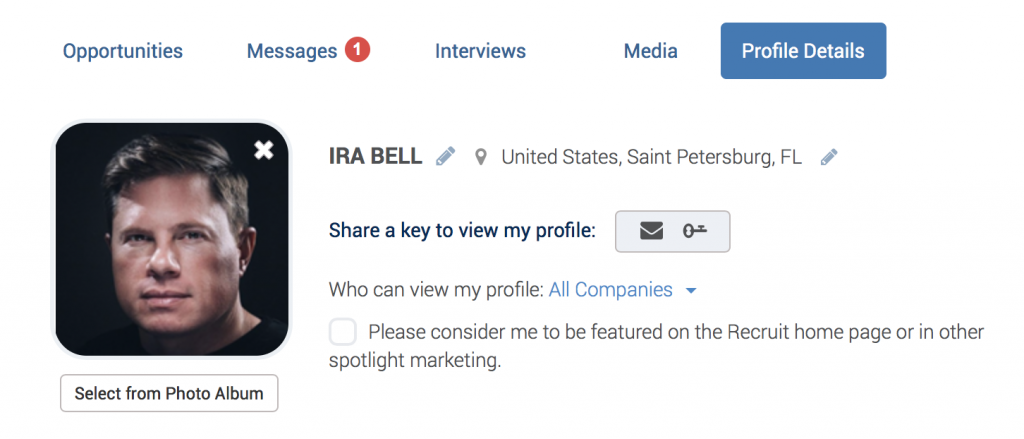
Step: 3
Enter keywords about yourself. Keywords (or key phrases) define how you would describe your skills or capabilities. Good examples are single words such as “Marketing” or 2-3 words such as “Project Manager” or “High School Student”. Try and think of keywords as how you want to be found. For example, if someone was to Google certain words to find you – what would you want those to be? I’ve always been interested in Information Technology. So you can see how I’ve defined my keywords below.

Step: 4
Enter your Pedigree (Job History, Education, Certifications). In this section, you’ll enter things that you’ve completed. But you’ll also enter things that you’re currently focused on! When you notify Recruit that something is a current focus it will receive a green dot. This is extremley important. If you’re building ‘platform you’ – you should always be adding things to your life that help you grow professionally. If you don’t have any certifications, I highly recommend that you enroll in a course called ‘Learning How to Learn’ on Coursera. The course is run by Dr. Barbara Oakley and Dr. Terrence Sejnowski. The course has about 3 hours of video, 3 hours of exercises, and 3 hours of bonus material. When you complete a course on Coursera, you get a course certificate (you may need to be a paid member for the certificate printing feature but it’s highly worth it.)
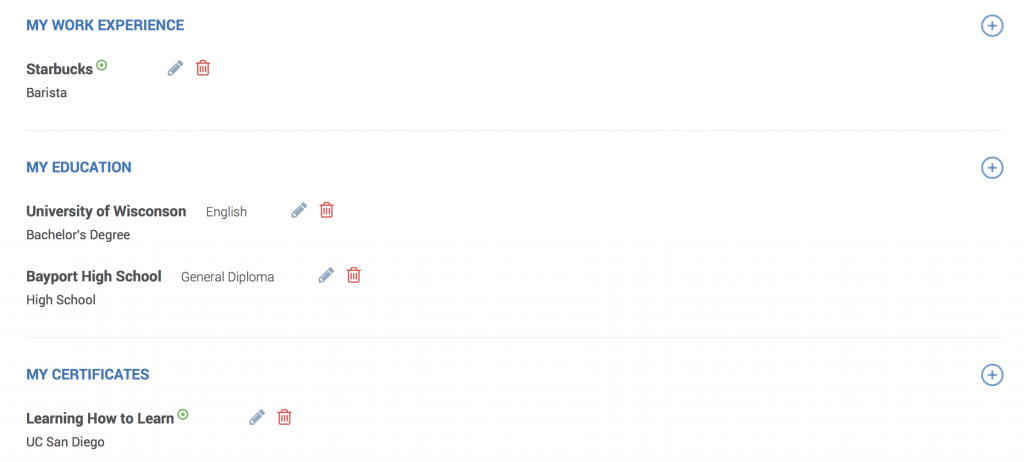
Step: 5
Publish at least 3 videos. Videos must be between 30-60 seconds in length. This is because that’s about the average attention span you’ll get from the person watching it. We recommend starting with an About Me video, which is sort of like a Cover Letter video. Your second video can be a Professional Video which shows you on the job. If you don’t have a job, you should be creative and show how you would be a good fit for that job. The third video can be a Personal Video. If you’re not sure what to share, we recommend something like a hobby, sporting activity, volunteer activity or family event. The idea of an approach like this is to give your viewer a multi-dimensional view of you as a candidate which cannot be captured by a traditional resume.
If you feel like recording videos is a little uncomfortable, that’s a good thing! It means you’re stepping outside your comfort zone. It’s becoming very common for colleges, graduate schools, and companies to ask for a video submission when you apply. This is a trend for a couple of reasons: (1) it gives you a completely blank slate to work with and (2) it can be a little bit uncomfortable. This exercise gives a viewer insight into how you respond from a wide-open creative perspective as well as how you respond to a situation you probably aren’t familiar with. Why wouldn’t you just do this on LinkedIn? Because with Recruit, you have an opportunity to record these videos privately and only share them with the companies or schools of your choice. If a company or school doesn’t have your profile link with a private key, they can’t even see you. A description on how to create a private key is provided later in this article. It’s just a couple of clicks.
Pro-tip: A lot of people have found our teleprompter feature to be extremely helpful in recording videos. If you are in the Media section, just click Teleprompter on the menu and try using one of the sample scripts or create your own.
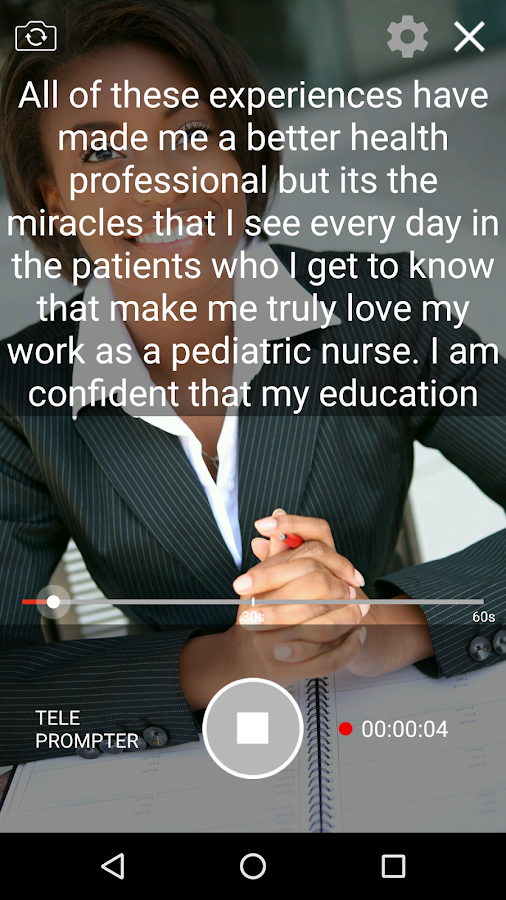
As you can see below, when I uploaded a video of me playing Piano it appeared in my Videos and Documents library. All I had to do was to click the Publish button!
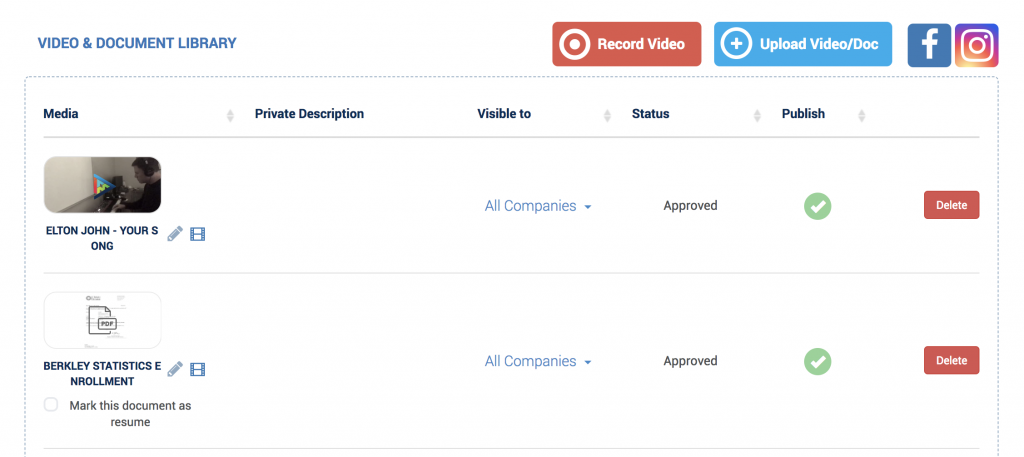
Step: 6
Publish a few documents (resume, transcripts, awards, etc.). When you click the green publish button as shown in the image above, items will appear in your published media area. That means that the items will appear on your public profile! Well, kind of. Your profile can only be seen by those you share it with. Anything that is uploaded to Recruit but not published is just going to remain in your video and document library. Think about how you can use the video and document library as a place to store things as you shift your public profile around. For example, you may want to have a different video published for a different job application. Or you might want to have a certain set of documents published when applying to graduate school. You can store important videos and documents and publish and unpublish them as you see fit. In the image below, you can see that I’ve elected to publish some certifications, transcripts and current class enrollments.
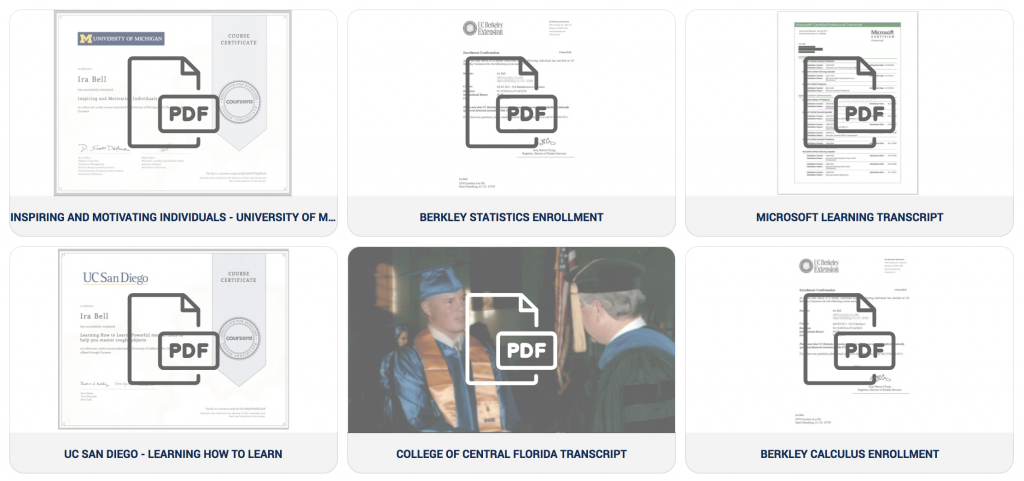
Step: 7
Publish photos to your photo album. The photo album is in the Media section, but in a sub-menu called Photo Album. You can upload or import images in to this album, which will appear on your public profile. The photos you upload should show an overall picture of how you would like to be portrayed to whoever you’re sending your profile to. For example, I happen to have photos of me engaging in hobbies and images showing various moments in my life that I’m really proud of. These photos show that I’m more than a resume.
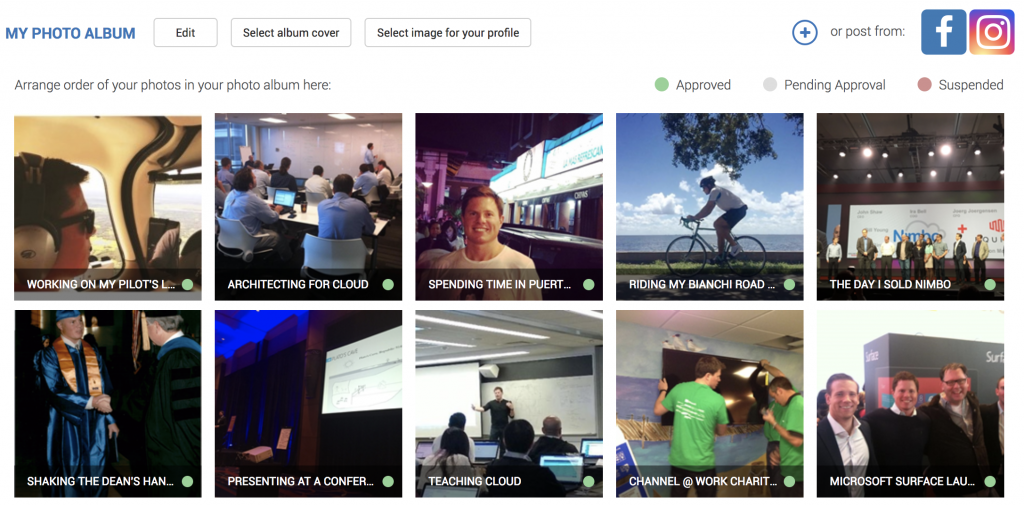
Step: 8
Get verified and share your profile privately with anyone you like. But before you do that, why not take a look at how your profile will look publicly? Click your avatar menu and then select View Profile. You can click Back or click the Avatar menu again and click View Dashboard when done.
![]()
To get Verified ![]() please make sure you click the below checkbox on your Profile Details page.
please make sure you click the below checkbox on your Profile Details page.

The whole point of this process is to be able to privately share your profile with someone. In order to do that, you just have to click the key (in web) or the share button (on mobile). What happens when you do this is that Recruit generates a private key and adds it to your profile URL. You can then share this with whoever you want, such as a prospective employer or school.
For example, when I clicked the key as shown below and copied my URL, this is what I received (go ahead and click it): https://www.recruit.com/Iam/Ira?pk=ndmu

Bonus Step
Link your social profiles on the Profile Details page. This step isn’t required, but you have a tremendous opportunity. We currently support the linking of LinkedIn, GitHub, Facebook, Instagram, Twitter, Khan Academy, and Google Plus. If you don’t feel comfortable linking your current social networks, then you need to think about joining a couple of social networks that you would feel comfortable sharing with the world. Virtually everyone who’s successful is doing this. A great start would be to create a Khan Academy account and grab a few points. It’s free, you’ll learn something in the process, and you’ll show the world that you have a curiosity about you and a desire to continue to learn. Notice a trend?

If you need any help or have any questions, please send an email to verification@recruit.com
